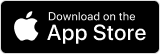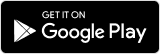Nowadays, a laptop is a tool that we use to do a lot of things. However, we can’t guess if the laptop suddenly got damaged. One of the most common problems is that the touchpad does not work. Touchpad itself is used as a navigation tool to move the cursor of the laptop. So, if the touchpad doesn’t work then the laptop can’t be used. Usually the cause of touchpad failure is due to software and operating system failures to hardware damage. To fix the touchpad doesn’t work, try the steps below.
1. Restarted
Sometimes the touchpad doesn’t work because of a small problem on the operating system, so the first step you can do is turn off the laptop and then turn it on again.
2. Updated Touchpad
Through the official Microsoft website, they say that the failure of the touchpad function is due to its device system that is obsolete. so, to fix it you can try to update it.
3. Install the Touchpad Driver
If the previous method still doesn’t work, then you can try to reinstall the touchpad drivers.
4. Turn on the Touchpad
Sometimes, you may forget that you accidentally disabled the touchpad. You just have to open “Settings” and choose “Devices” and “Touchpad”. Then select and set to "ON" to activate the touchpad again.
5. Use the Mouse.
If you’ve done the methods before but still haven’t worked, then you can investigate them using the mouse as an additional device.
Source: idntimes.com